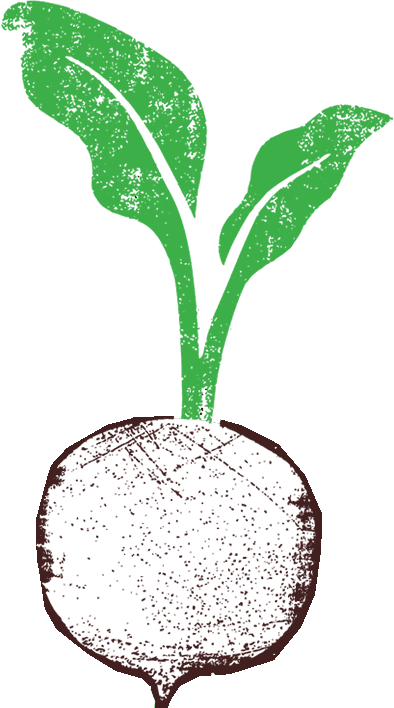Thank you for your interest in learning more about Whole Cities and healthy food access. Below you will find resources to learn more or host an event with your fellow Team Members.
Food Access Spectrum Activity
Whole Cities Foundation supports grassroots organizations that are dismantling the barriers to healthy food in their community and increasing access. So what are these barriers? This 10-15 minute group activity is designed to help Team Members to explore the common barriers to healthy food and how these circumstances impact people’s lives.
Download the directions here and the character descriptions here.
Watch a previously recorded Whole Connections event from May 2023 to walk through a virtual Food Acess Spectrum activity example:
Food Access Crossword Puzzle
Download this crossword puzzle activity to help Team Members learn about Whole Cities mission, approach and more about food access.
Take Action Decision Tree Activity
Learn the best way for you to take action with the help of a decision tree! Flow through the questions based on how much time you have to get involved with Whole Cities’ work then scroll down the page to find the steps to get started.
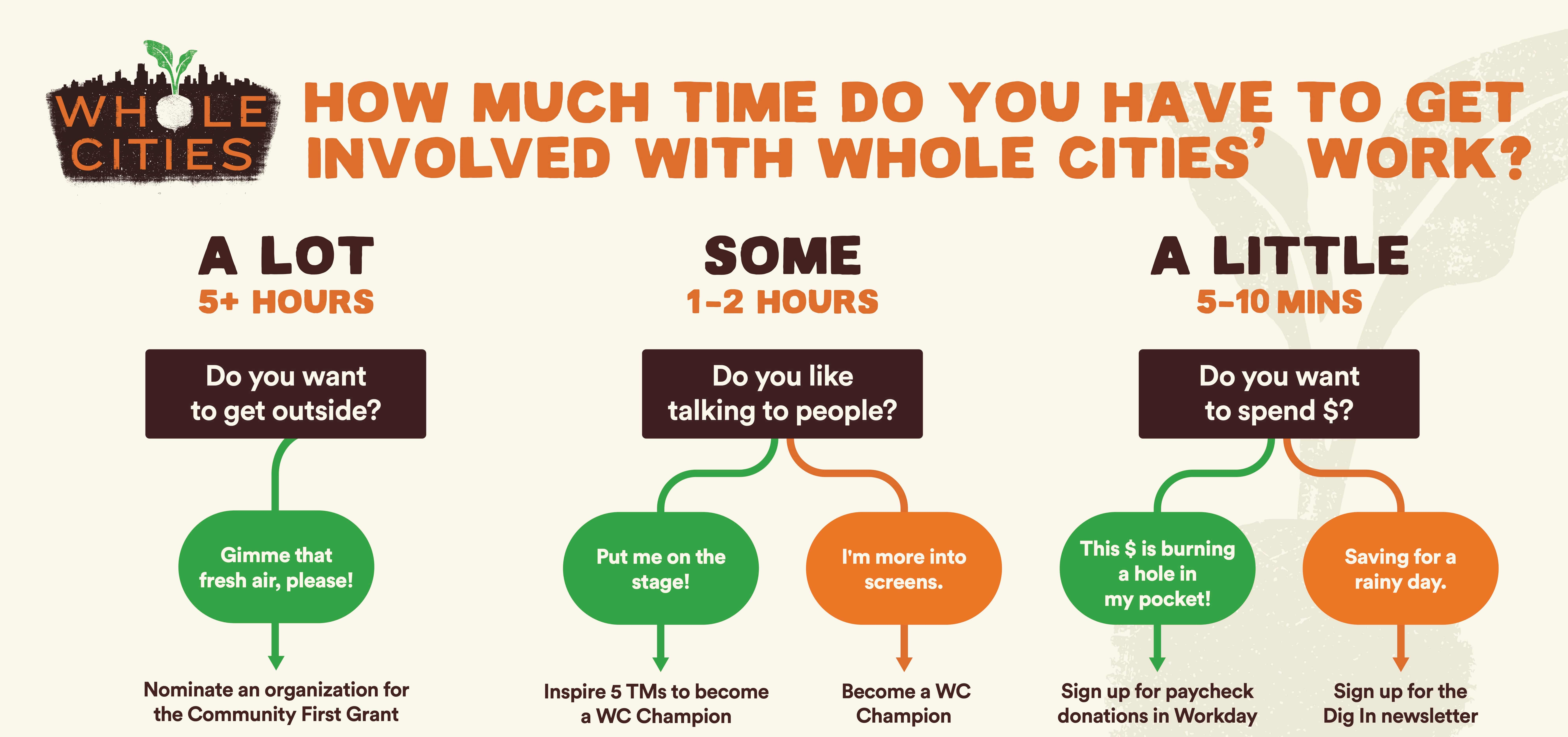
If you’re looking to host this activity in person, download a printable Decision Tree Packet Activity here.
Encourage more Team Members to get involved by downloading and displaying this decision tree poster by timeclocks, in log books, breakrooms, etc.
Nominate an Organization for a Community First Grant
We’re so excited you are committing to nominate a partner! Walk through the steps below to get the process started.
Step 1: Visit the CFG page and get familiar with the program. Read through the TM Eligibility and Expectations to make sure you can participate in the program.
Step 2: If you already have a community partner in mind, click here to complete a 10min training to make sure the nonprofit you want to nominate is a good fit (then jump ahead to Step 4). If you don’t have a community partner in mind, you can still take the training to learn about what types of organizations are eligible (then move on to Step 3).
Step 3: If you don’t have a partner in mind, ask fellow TM if your store or office has supported local organizations in your area through the CFG or other events or sponsorships. A Google search can also be fruitful. Find organizations in your area by searching your city name plus urban agriculture, community gardens, mobile markets, healthy cooking classes, food justice, and more.
Step 4: If you have a partner in mind, and haven’t connected yet, give them a call or send them an email about the CFG program to see if they are interested in being nominated. Scan the QR code to get started with our email template.
Step 5: Start your nomination from on the CFG page (once nominations open). Add a calendar reminder deadline for to make sure you submit your nomination on time.
Step 6: Once you have submitted your nomination during the open window, ask your STL/TL to complete a support form.
Inspire 5 Team Members to become WCF Champions
Help spread the word about the WCF Champion Program to your fellow TMs.
Step 1: Brainstorm ways that you can help inspire 5 TMs at your location. (i.e. Can you speak at an upcoming team meeting, post a BOH poster by the timeclocks, or work with your Culture Champion Ambassador to post info on Innerview Connect?)
Step 2: Next, learn more about the WCF Champion program and narrow down your learnings into 3 sentences that will help you craft your talking points.
Step 3: Draft an email to your store/team leadership or your Culture Champion Ambassador with your strategy for how to spread the word and include the talking points you’d like to cover.
Step 4: When you return to your store/office, make your brainstorm into a reality.
Become a WCF Champion
Whole Cities’ community-led approach is successful in large part due to the involvement of Team Members. To help U.S., CAN, and U.K. Team Members build a better understanding of Whole Cities’ work and approach, we have created the Champions Program, a one-hour Cornerstone training that can be completed on the clock with TL approval.
Step 1: Learn more about the Champions program here.
Step 2: Email your TL to get their consent to take the 1-hour Cornerstone training.
Step 3: Once approved, block off time in your calendar or contact your team’s schedule writer to make sure it’s on your schedule.
Sign Up to Donate from Your Paycheck
Team Members can sign up to donate to the Foundations directly from their paycheck. Since WFM covers all of the Foundation’s operational costs (people, pens and paper), 100% of donations go directly to our work.
If every TM donated just $1 per paycheck, that’d be over $2.6M a year!
Step 1: Donate directly from your paycheck by signing up in Workday.
Step 2: Once logged in, look for the Whole Foods Market Giving icon (see below). Click on the icon then click for the Foundations.
![]()
Step 3: Then choose Donate Now to pick the $ amount for each Foundation you’d like to donate per paycheck then click Submit.
Things to know:
- If you’d prefer, you can make a one-time donation on each Foundation’s website under the Donate dropdown option in the top navigation.
- Your donation is tax deductible! Each Foundation is a 501(c)3 tax-exempt organization and your donation is tax-deductible within the guidelines of U.S. law. Your donation total for the year will appear on your W2 and you will receive a tax letter at the end of the year with your total donation to use for tax purposes.
- If you ever want to turn off your donations, return to Workday and repeat the steps you took enroll in donations and change your amount to $0.
Sign Up for the Dig In Newsletter
It’s easy to stay up-to-date on Whole Cities through the Dig In TM newsletter.
Step 1: Click here to sign up for the Dig In newsletter.
Step 2: Catch up on what we’ve been up to lately by reading one of our recent newsletters.